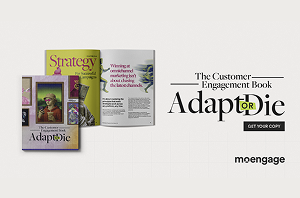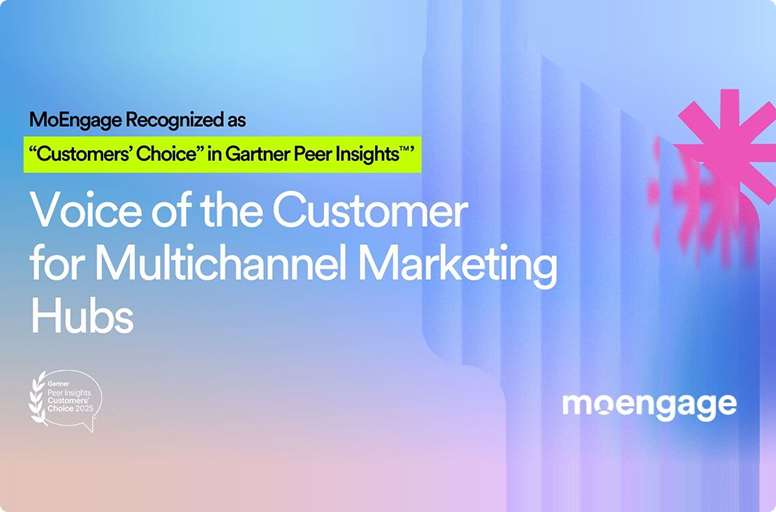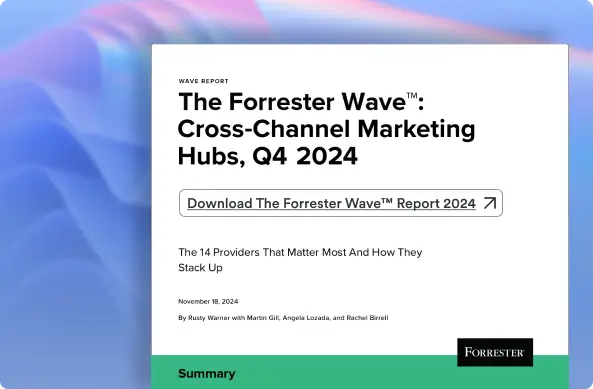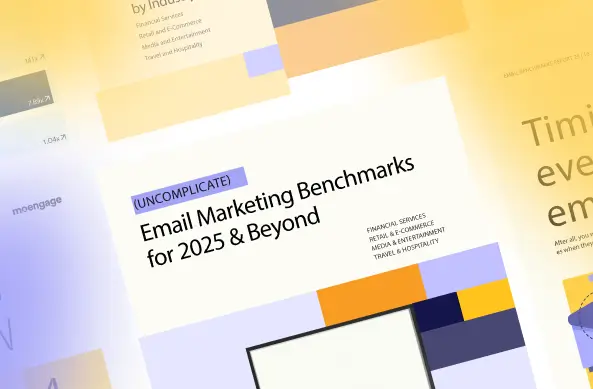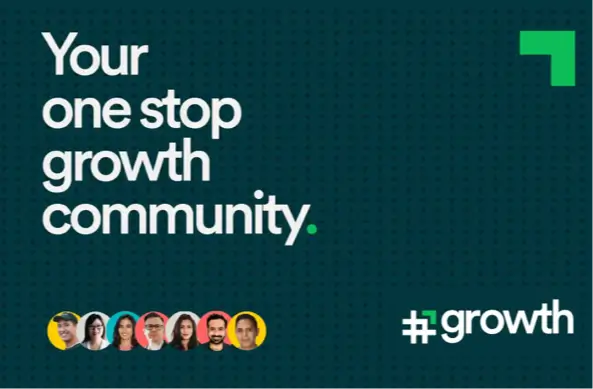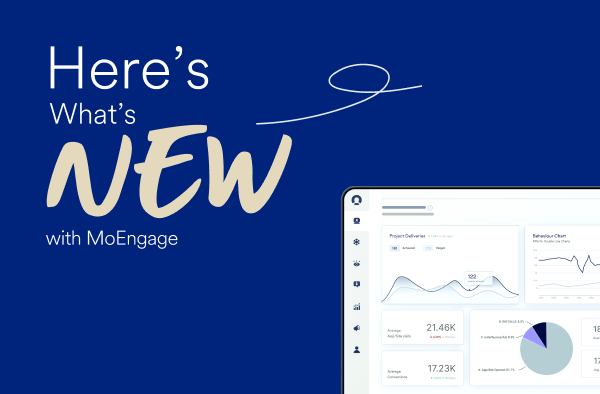Make Your Customers Feel Loved with Special Date Filters
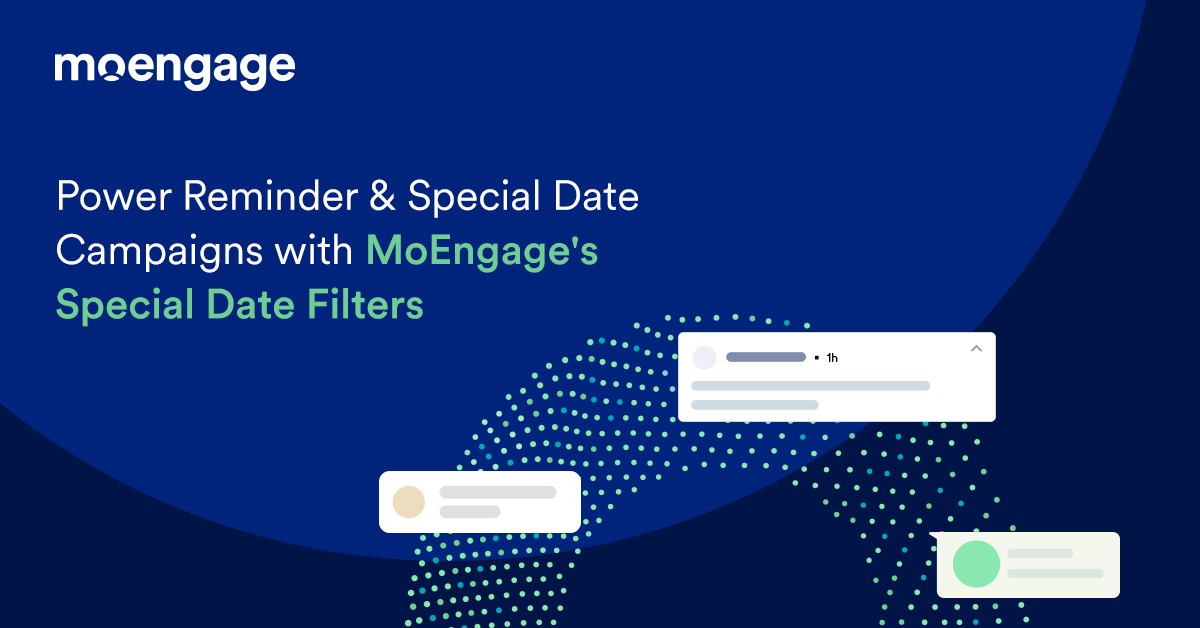
Reading Time: 4 minutes
Did you know birthday emails generate 179% more unique clicks, 342% higher revenue, and 481% more transaction rates than other promotional rates? Similarly, 21% of invoices get paid on the first automated email reminder. 20% pay after the second reminder, and over 32% pay after the third reminder.
Special date campaigns allow marketers to send personalized messages to customers on their birthdays and anniversaries. You can also use them to remind customers to pay bills or renew their subscriptions.
Introducing Special Date Filters
We’ve introduced a new feature called Special Date Filters to help you segment customers based on special date and time attributes. The platform provides different frequency options marketers can configure to reach/engage the audience. Marketers can set filters for a specific hour, weekday, month, date of the month, and date of the year.
You can also segment customers or events with recurring attributes such as monthly subscription reminders. It saves the marketer’s time and efforts on manual segmentation and enables them to focus on other critical tasks.
How to Use Special Date Filters
Here’s how you can use the Special Date Filters:
- Go to the User Property or User Behavior tabs. Select a date attribute such as ‘Birthday.’ You will find a ‘Date Filters’ drop-down next to the attributes.
- Choose the relevant filter from the following:
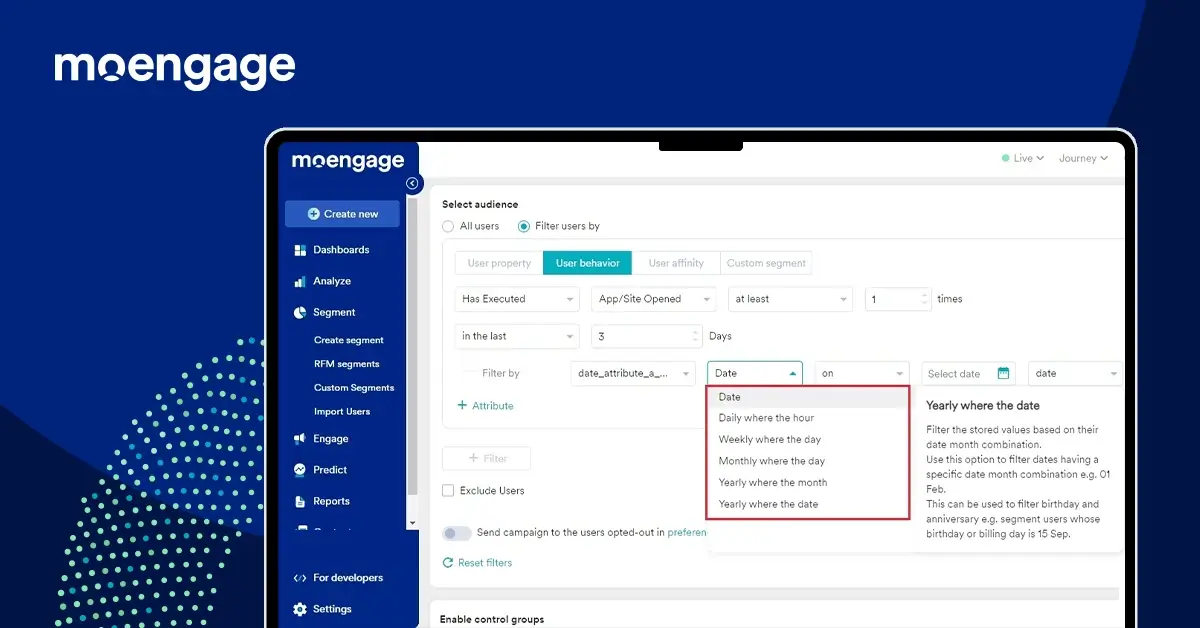
- Date: Use it for dedicated stored dates
- Daily where the hour/s: Use it to filter and segment customers doing an activity during a specific time. For example, you can segment customers who attend yoga classes between 6-9 PM.
- Weekly where the day/s: Use this option to filter and segment customers who complete an activity on a specific day of the week. For example, an OTT platform can send movie recommendations to customers who watch movies every Friday.
- Monthly where the day/s: Use this filter to send monthly payment reminders to customers. For example, an OTT platform can send emails to all customers whose subscriptions are due for renewal on the 15th of every month.
- Yearly where the month/s: Use this option to set birthday, anniversary, and annual subscription renewal reminders. For example, you can segment all customers whose birthdays, anniversaries, or renewals are due in March.
- Yearly where the date/s: Use this option to filter and segment birthdays and anniversaries that fall on a specific month’s date. For example, you can filter and segment customers whose birthdays fall on 31st March.
- After choosing the filter and configuring the date parameters, click Create or Show Count. Create will create a new segment based on the attributes you choose, while Show Count will display the total number of customers in that segment.
- You can now trigger a campaign for the segment created above.
Create Birthday Campaigns with Special Date Filters
Let’s say you want to send push notifications for a customer’s birthday campaign. Here’s how you can implement the above steps for this:
- From the User Property or User Behavior tabs, select the date attribute “Birthday.” You will now find a ‘Date Filters’ drop-down next to the attributes.
- Select the filter option ‘Yearly where the date is’ and ‘is today’ in the adjacent box.
- Now, select the platforms you want to reach your customer across. This can be Android, iOS, or the web, even all three. Click on the ‘Next’ button.
- In the content screen, you can select the ‘Basic notification’ template.
- Add the message title and your message. You can use personalization for the customer’s name and add emojis to the mix. You can also add an image of your choice.
- Once you’re done creating your campaign, you can click on ‘Next’ for the ‘Schedule message’ section.
- Here, you can schedule the message in the customer’s time zone.
- Remember to add an expiration hour for your campaign to avoid sending the campaign on the next day.
- Click on ‘Publish’ to publish the campaign!
Who Can Use Special Date Filters
Special Date filters are helpful for:
- Banking brands:
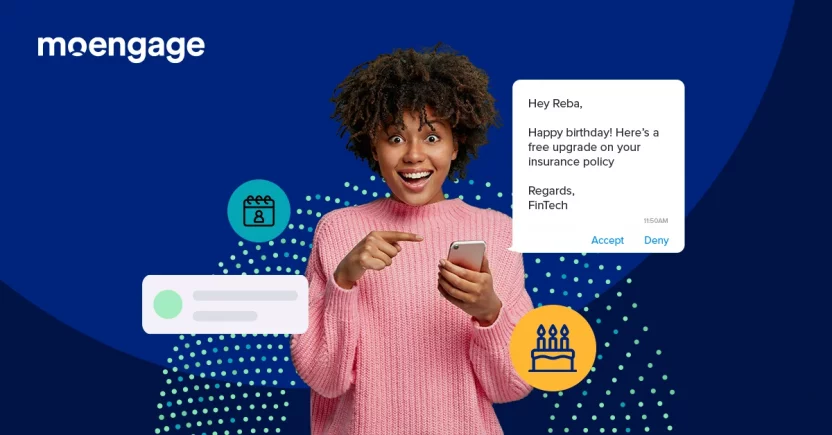
Banks and Insurance companies can use a Special Date Filter to send personalized wishes to customers on their birthdays and anniversaries. They can further personalize it to cross-sell products. For example, they can cross-sell insurance policy upgrades or retirement plans to customers on their birthdays and anniversaries. Insurance companies can send policy renewal or annual premium payment reminders to customers. They can also send reminders for policy renewals based on the expiry date. - Entertainment brands:
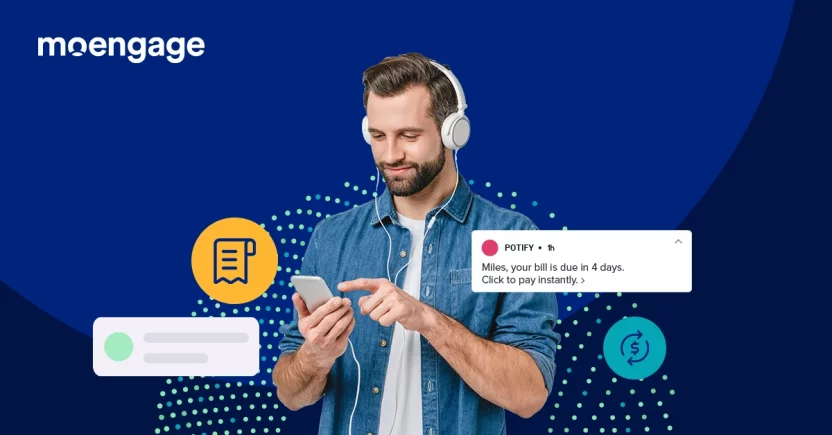
OTT and music streaming companies can use a Special Date filter to send monthly or annual reminders to remind customers to make subscription payments or renew their subscriptions. - Shopping brands:
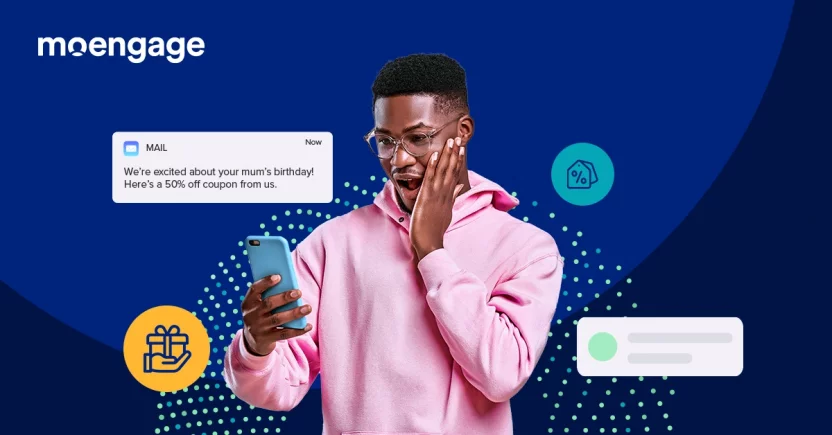
E-commerce companies can use a Special Date filter to send personalized emails to customers to remind them to buy gifts for others. For example, a gifting brand could send a personalized email to the customer in advance, reminding them to send a gift to their loved one on their birthday or anniversary. - Brands with a subscription model: Any brand that sells subscription boxes or other services and products as a subscription could use a Special Date filter to send renewal reminders or bill payment reminders every month or year according to the customer’s subscription plan.
How to get started
Special Date Filters are available as drop-downs next to the date attributes in the User property and the User behavior sections. This is a free feature enabled for all our customers by default. You can go through this help doc for step-by-step details. If you’re new to MoEngage and want to use the Special Date filter, drop an email to [email protected].